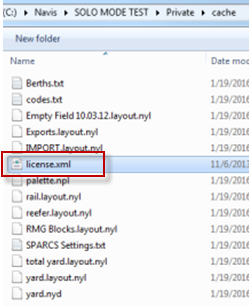
You set up a workstation to run in solo mode when you need to test XPS-owned system data in a secure environment before loading it in your main system.
Before you begin:
You must create a Test Data folder (on page 1) on your local drive before setting up your solo work station.
To set up a solo workstation:
On the XPS server, under the XPS/data folder, copy the license.xml file. On the XPS client where you're setting up the solo mode configuration, copy the license.xml file into the Private/cache folder.
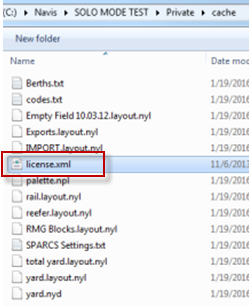
On the XPS server, under the XPS folder, copy the settings.xml file. On the XPS client, copy the settings.xml file into the root folder that containers the executable.
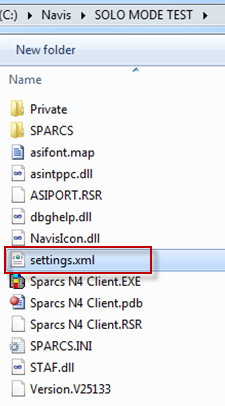
With the XPS client closed, hold down the SHIFT key while double-clicking the XPS client executable file  (Sparcs N4 Client.EXE). (Keep holding the SHIFT key down for at least three seconds.) The XPS client Configuration dialog opens.
(Sparcs N4 Client.EXE). (Keep holding the SHIFT key down for at least three seconds.) The XPS client Configuration dialog opens.
In the Configuration dialog, under Mode, select Solo.
In the box for the Private Folder path, click Change. A navigation window opens called Please open SPARCS Banner.nbn.
Navigate to the Private folder on your local drive and select the file SPARCS Banner.nbn. The navigation window closes, and the Configuration dialog displays the new path to the banner.
In the box for the Shared Folder path, click Change. A navigation window opens called Please open SPARCS Settings.txt.
Navigate to the Test Data folder on your local drive and select the file SPARCS Settings.txt. The navigation window closes, and the Configuration dialog displays the new path to the SPARCS settings.txt file.
Click Save. The XPS Configuration dialog closes, and the XPS client initializes. The Log In dialog box opens.
In the Log In dialog box, select Guest or Registered User, depending on the preference at your terminal.
If you chose to log in as a Registered User, enter a valid Name and Password.
Click Begin. The XPS client completes initialization.
If you are unable to log into the solo mode, you may have to add the SOLOLG setting to your SPARCS Settings.txt file in the Test Data folder.